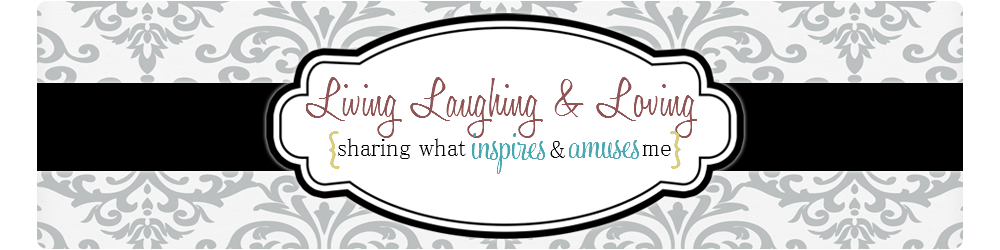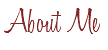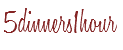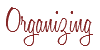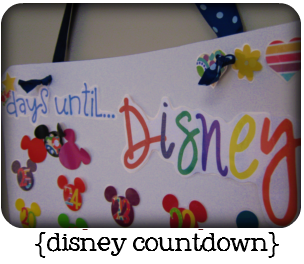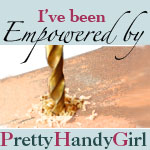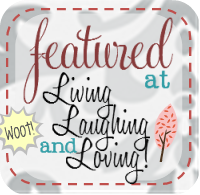…the blog, that is! Found this great blog with FREE templates with coordinating headers and sidebar buttons. Love the buttons!!! It also put some decorative element between your posts… And the best part? Besides being free, of course, is that it was SO EASY to install! Seriously! So easy.
- You scroll through the backgrounds and find the one you want.
- Click the Link for either 2 or 3 column template depending on which you have.
- Click Save to your Computer.
- Open up your blog and click to customize. Then click Edit HTML.
- Click Browse and you will have to find where the background was saved on your computer. This may be tricky, but mine was in the folder, “Downloads.” If you forgot the name of the background, go back to the site, and double check.
- Once you find it, Click upload. Then click Keep Widgets.
- Wala! Check your blog and say to yourself, “Wow, I am so awesome.”
- You may have to rearrange your widgets. I did. It’s super easy too though… For some reason, all but one of mine were on the right side. On Layout tab, under Page Elements, You just click to drag the widgets across where you want them.
- Oh, and I did have to go into the widget where I had my cutest blog on the blog background html code and delete it. (Layout tab, Page Elements) Before I deleted CBOTB, I had both backgrounds showing…
Comment and let me know if you tried it or if you run into trouble and need some help!
Happy Decorating!