Woohoo, it is Bloggy DIY Time!!!
We’ve learned so much since the first blog beautifying lesson last October! Can you believe it? I love hearing stories of how regular bloggers like me have figured out how to create something beautiful for themselves on their blogs!! I so wish I would’ve kept a list of them all!
- Fabulous Fonts
- Dreamy Header
- Sensational Signature w/Graphics
- Customized Sidebar Titles
- Easy Watermark Image
- Customized Favicon
- DIY Quote Box
- Adding a Custom Menu Bar
- Sharing your pic on Comments through Gravatar
- Top WordPress Plugins
- Promote your Blog with Custom Email Signature
- How to NOT completely lose your Picnik Faves
Remember the custom email signature we learned about? Well, today Tania from Little Vintage Cottage is going to share with us how to add that super cool email siggy from Wise stamp using the email client Outlook!
She created her own siggy using that original tutorial, figured out how to use it in Outlook, and offered to share the knowledge with us all!
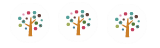
Microsoft Outlook Signature Tutorial
You can easily apply the signature you’ve created with Wise Stamp on your Microsoft Outlook emails. I use Outlook 2007 so yours may be slightly different.
1. Create your Wise Stamp signature following Renee’s awesome tutorial
2. You need a way to copy the completed signature; I just opened my Yahoo Mail and started a new message (if you use Gmail that will work too; either one of those is free to create if you don’t have either one), then copied the signature by highlighting it and “CTRL + C” to copy
3. Open Outlook and click on “Tools” on the top menu bar, then click on “Options”
4. Then choose “Mail Format” from the tabs along the top, then click on the “Signatures” button
5. Create a new signature by clicking on the “New” button; you can name it whatever you want. I just used my first name.
6. You want both new messages and replies/forwards to contain your signature so choose your new signature name on both of those drop downs
7. Now paste your signature you copied into the box at the bottom by clicking “CTRL + V” for paste (your active social links should stay active but you probably won’t be able to tell until you are done and create a test message)
8. Click on the OK button and you should be good to go!
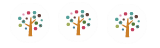
Woot! No excuse for not doing that one!
Thank you SO much Tania for sharing that great tip! Easy peasy!!
If you read the original tutorial with great intentions of creating your OWN custom, clickable email siggy to promote your blog or business then this is just the NUDGE you need! :) What better way to get your blog’s name out there, then with EVERY email you send or reply to?!

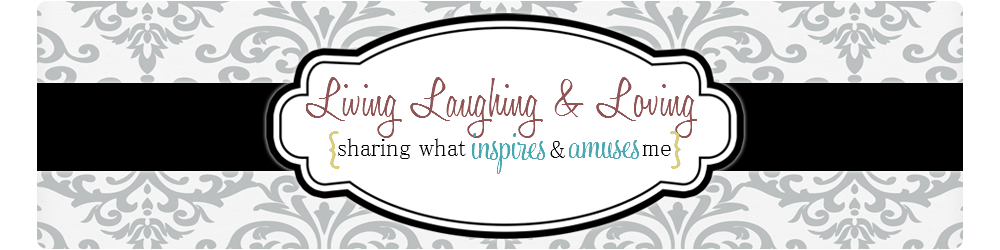


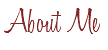

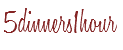
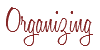


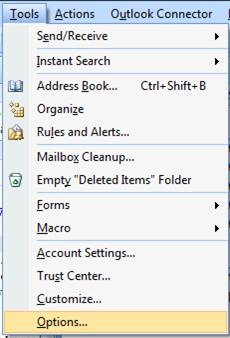
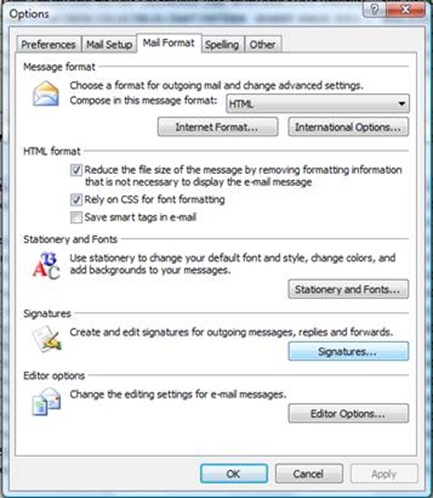
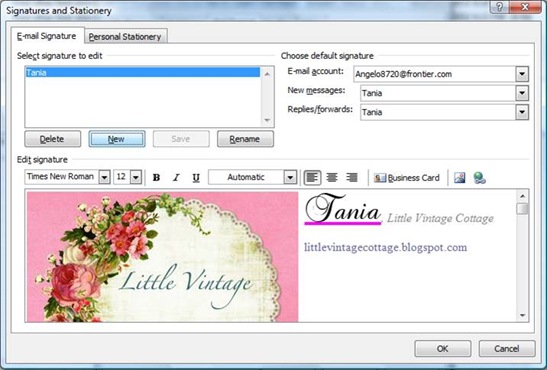







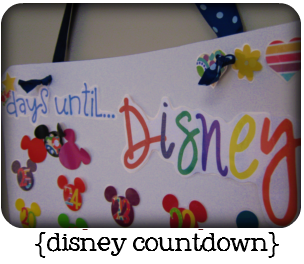





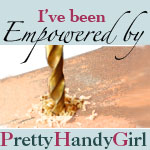






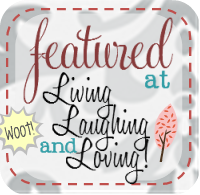

Thank you SO much for Renee for allowing me to guest post on your blog and share my tip for getting the awesome siggy that you helped us create into Outlook!
Tania
Little Vintage Cottage
I always look forward to the Beautify your blog post. They are so informative
You can also use http://www.brandmymail.com similar to wisestamp but with better control over email signature and overall template.
Nice examples http://pinterest.com/brandmymailcom/brandmymail-user-templates/
AHHHH! How did I miss this post?! I totally did! Was using Outlook for the longest time & just came back to check our your tutorial since I’ve switched to LiveMail & found this! LOL
~Sherri
Hello to every body, it’s my first pay a visit of this website; this web site includes remarkable and in fact excellent material in favor of visitors.